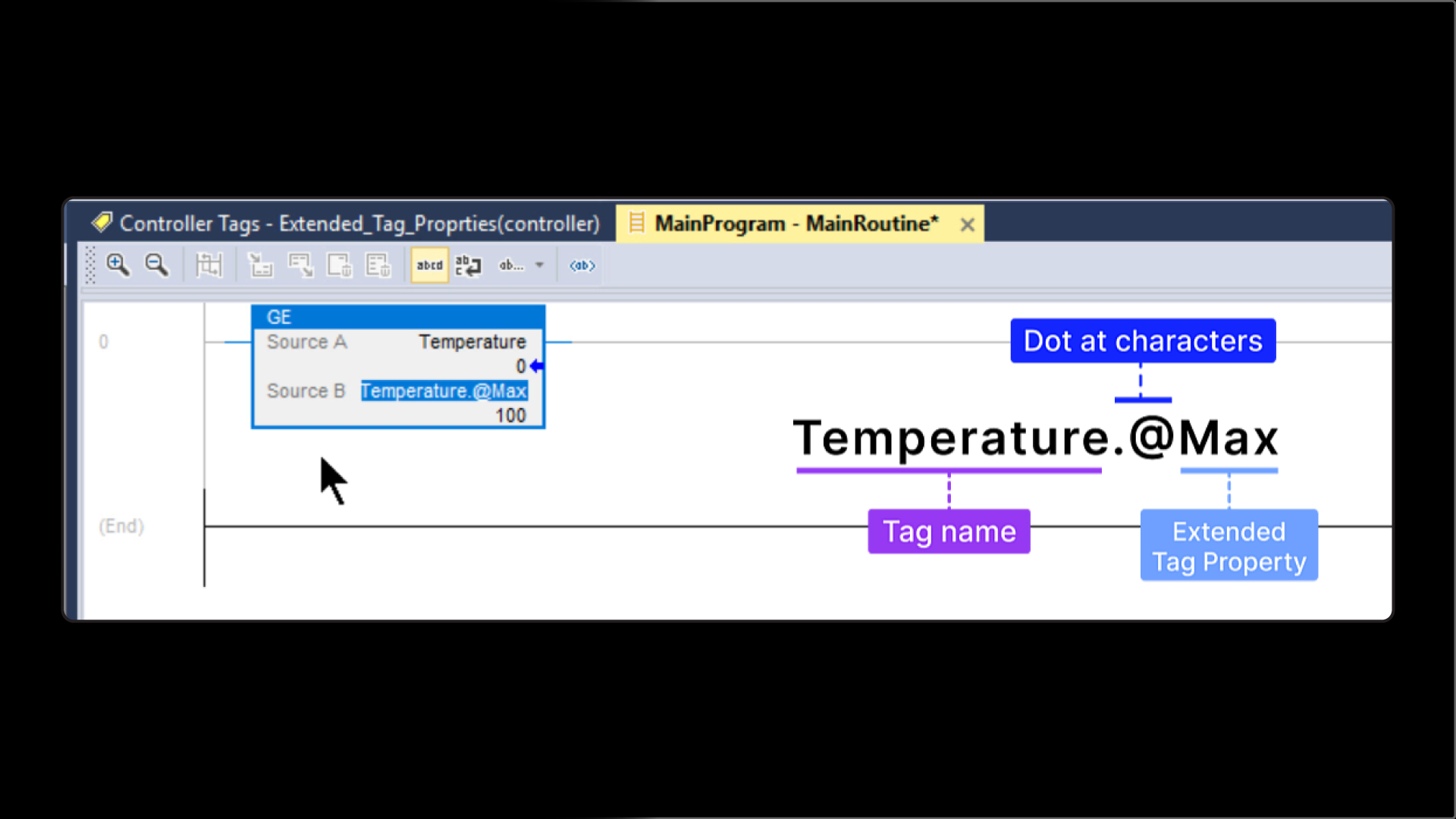In PLC programming, tags are logically named areas of the controller's memory. You use tags to write data to and read data from the controller’s memory.
Most PLCs have limited memory, and every tag that is declared uses some of this memory.
Allen Bradley Logix 5000 PLCs have a feature called Extended Tag Properties that lets you add extra information to each tag.
This helps to limit the amount of tags that have to be declared and the amount of memory used by tags. It also helps to organize data by adding context to tags.
In this article, I’ll explain what Extended Tag Properties are and how you can use them in your Studio 5000 Logix Designer projects.
What are Extended Tag Properties
Extended Tag Properties are extra pieces of information that are attached to a tag in a Studio 5000 Logix Designer projects.
By adding extended properties to tags, we can provide more context to a tag. This helps to make our code more readable, extendable, and maintainable.
The Extended Properties that can be added to a tag depend on the data type of the tag. For example, a tag with a numeric data type can have min, max, and engineering unit properties. These values can be read in the code to check, for example, if a temperature is within an allowed range.
These properties can also be read by some HMI products to pass more data to the visualization from the PLC project.
Now that we know what extended tag properties are, let’s see how to use them in Studio 5000 Logix Designer.
Define Extended Tag Properties
In Studio 5000 Logix Designer, Extended Tag Properties can be enabled on a per tag basis.
To enable Extended Tag Properties for a tag, select the tag in the tag editor and enable the Extended Tag Properties that you want to use in the Extended Tag Properties dropdown of the tag’s properties panel.
The Extended Tag Properties that are available to enable here depend on the data type of the tag being configured.
To enable an Extended Tag Property for a tag, check the box for the Extended Tag Property as shown here:
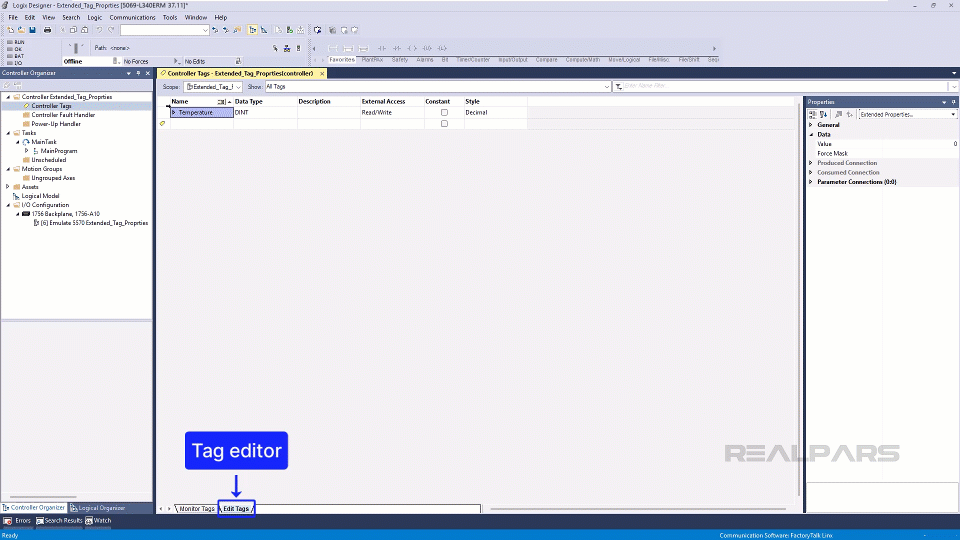
Once enabled, the value of Extended Tag Properties can be configured in the Data section of the tag’s Properties panel.
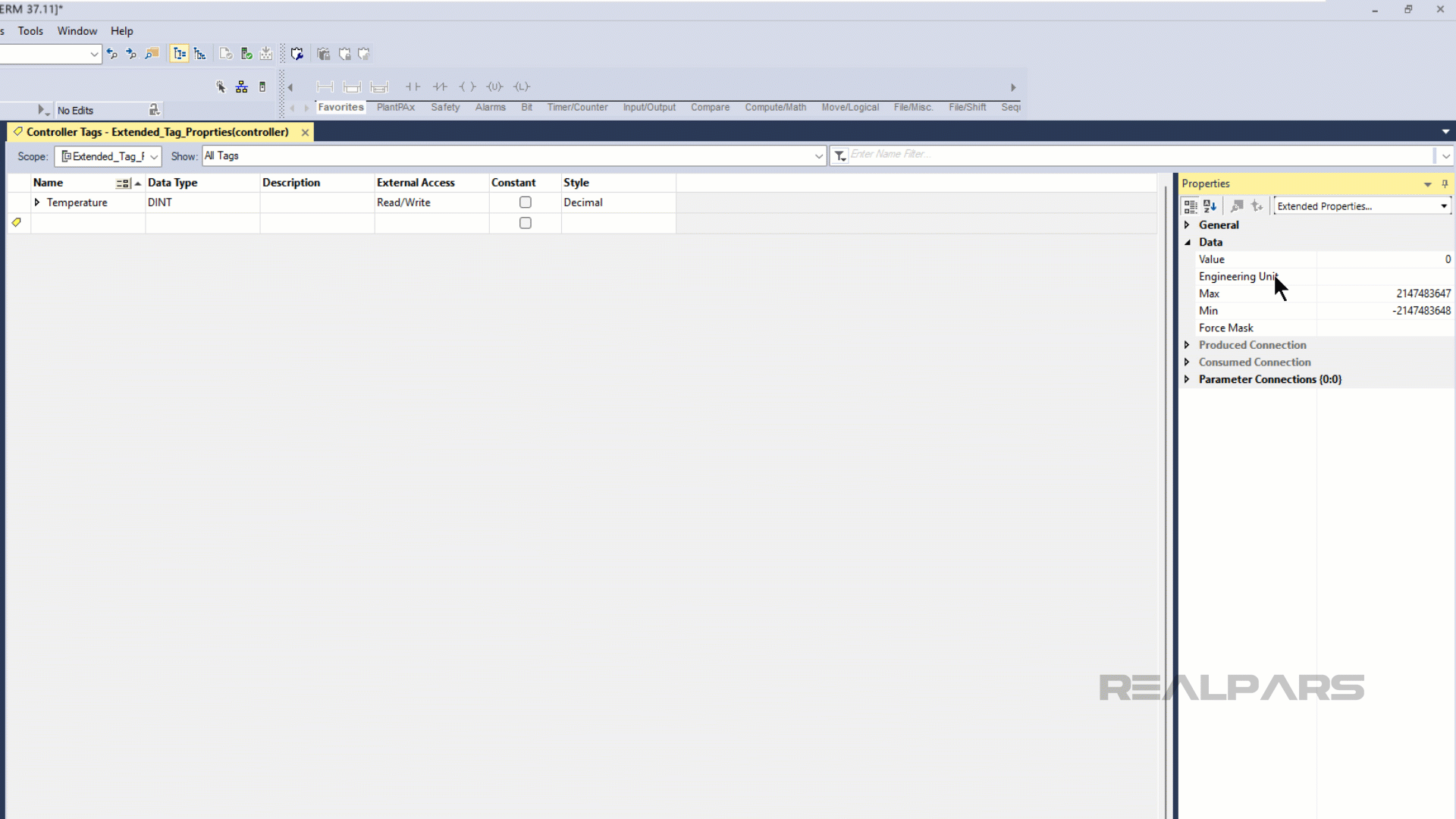
Its important to note that Extended Tag Properties can only be modified through the tag editor - they cannot be modified dynamically at runtime by application logic or modified through the HMI.
Once you have configured Extended Tag Properties for a tag, you can access them in your application logic.
Access Extended Tag Properties
In your application logic, you can read the value of Extended Tag Properties using .@ notation.
To use dot at notation, you can type the name of a tag followed by the dot at characters, followed by the name of the Extended Tag Property that you want to read.
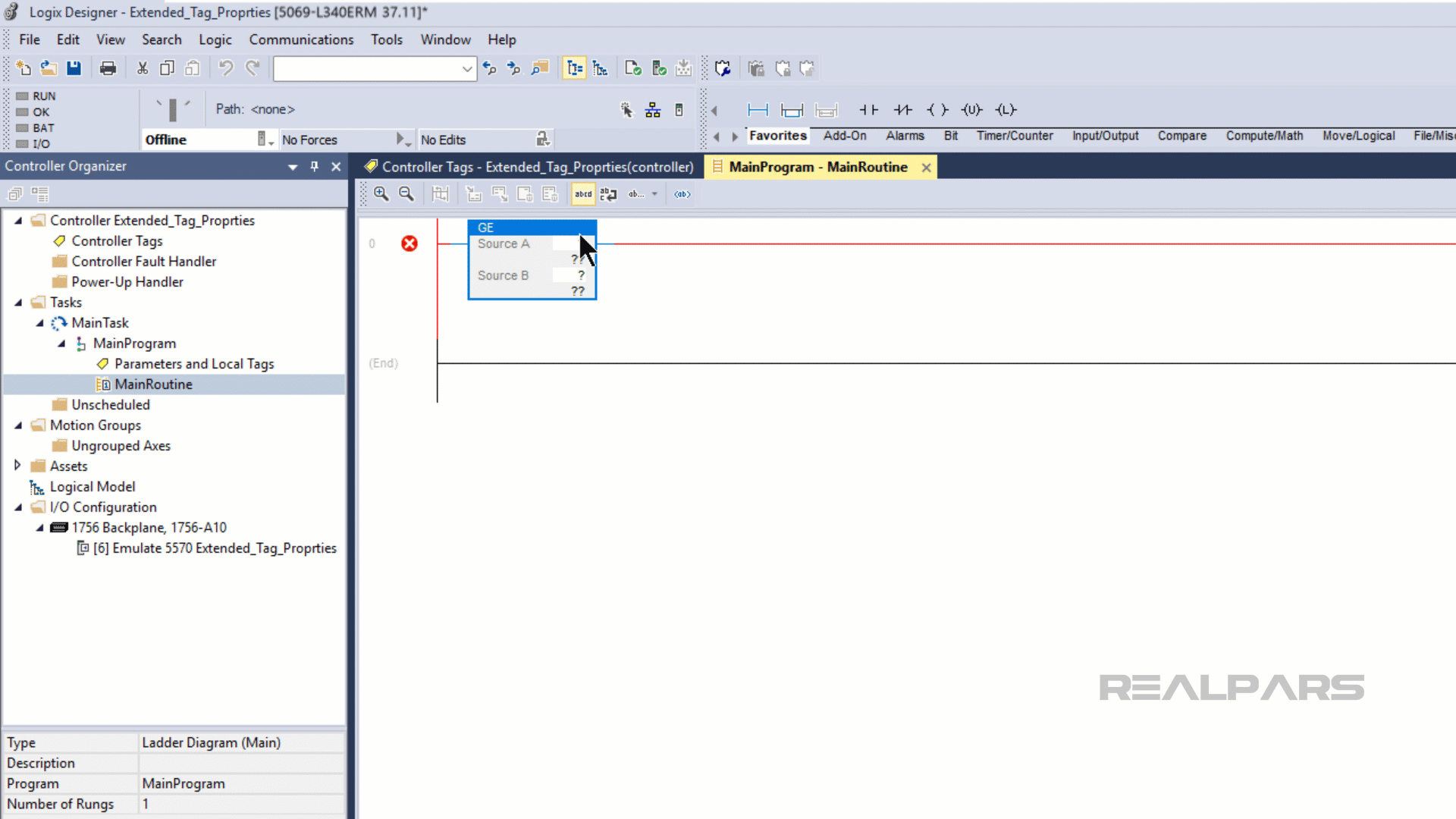
To access an Extended Tag Property, you need to know the names of the Extended Tag Properties that have been configured for the tag. Unfortunately, they cannot be found in the tag browser.
External access to Extended Tag Properties
Extended Tag Properties can be accessed by some Rockwell Automation HMI products, like FactoryTalk View Studio.
Support for Extended Tag Properties will most likely be added to other Rockwell Automation HMI products like FactoryTalk Optix and Studio 5000 View Studio in the near future.
Support for Extended Tag Properties allows an HMI application to pull contextual data from a tag, like the description of the tag or the engineering units that are associated with the value.
Since the information is read directly from the PLC, there is less manual work required to parameterize HMI screens and faceplates.
Since Extended Tag Properties are not exposed via FactoryTalk Gateway or RSLinx Classic, they cannot be accessed by third-party HMI products.
Wrap-Up
In this article, I introduced you to Extended Tag Properties in Studio 5000 Logix Designer.
This is a powerful feature of Studio 5000 Logix Designer that let’s you add contextual data to a tag that can be read in your application code and some HMI products.
RealPars Business members get access to this series of courses and our complete catalog of over 120 high quality courses on industrial automation. Learn more about how RealPars Business can help provide an affordable, effective way to train your maintenance and engineering teams by heading over to realpars.com/business.